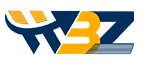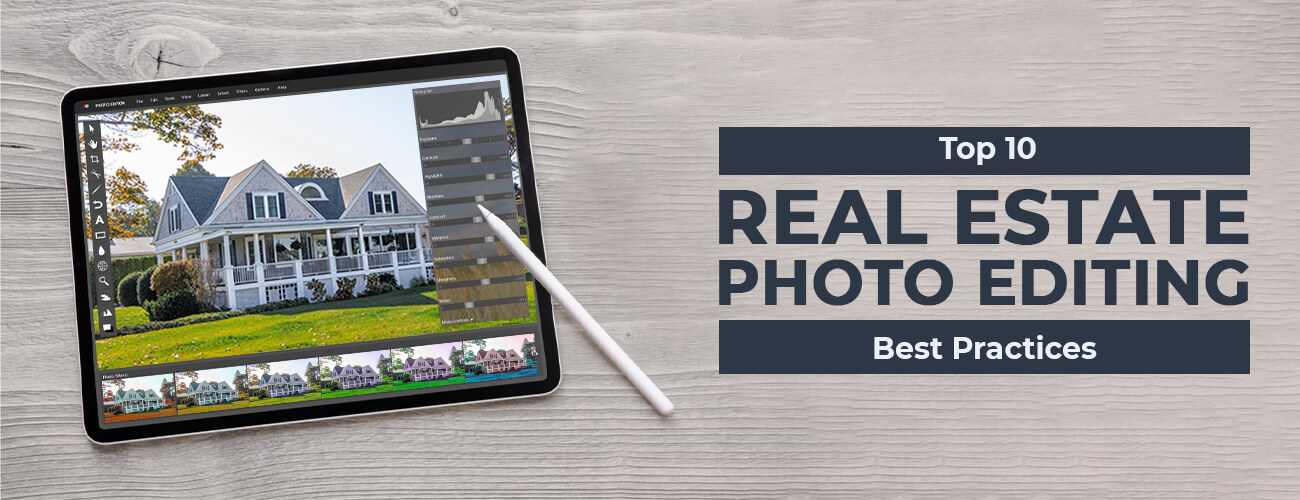Adobe Photoshop is one of the most powerful and popular software for photo editing, manipulating, and retouching images. It is used by beginners and professionals alike to improve the quality of images or videos by fixing color, reducing noise, adding effects, maintaining brightness and contrast, and manipulating other attributes. Aside from that, few other add-ons programs, known as Photoshop plugins, are also used if the designers and photographers wish to add additional effects to the image. That’s what this article is all about. Here, we will introduce you to some of the best and free Photoshop plugins that can help in improving your image editing experience.

Photoshop is compatible with both Mac and Windows operating systems and consists of several versions. The creative cloud version of Photoshop, known as Photoshop CC, is available by subscription and mostly used on a professional level. Another version, called Photoshop Lightroom, is mainly used by photographers to process large volume images. Apart from this, a trimmed-down version is also available for home users as Photoshop Elements. In case you want to go with a limited version having minimal features, then you can choose Photoshop Express.
Photoshop Plugins
There’s no doubt that Photoshop has powerful features that can cover a wide range of image editing requirements. However, performing certain tasks might not be possible using the software alone. Therefore, to overcome this limitation, Photoshop plugins are used. With them, you can add additional effects, simplify complex designs, and make your design projects more creative.
There is a huge importance of Photoshop plugins for photographers and designers. It can enable them to become more creative and unlock a wide range of features from the software. If they choose the right one, it can effectively help them to carry out a seamless workflow and save time. However, we do advise that they occasionally put extra effort so that they can get the most out of their investment.
How To Install Photoshop Plugins: A Few Steps
Installing Photoshop extensions or plugins is easy. Just follow the below steps to install them on your system.
- Open Photoshop.
- Click on the dropdown menu and choose Edit.
- Choose Preferences and then, Plugins.
- Now, check the Additional Plugins Folder for accepting new files.
- Download the plugin.
- Open Program Files.
- Select Photoshop.
- Now, inside the Photoshop folder, you will see your Plugins folder.
- Drag the new Photoshop plugin and drop it into your Plugins folder.
- Now, reopen Photoshop. The new plugin will be present under Filters.
Photoshop Plugins for Mac OS
There are various free Photoshop plugins available online for the Mac OS. The most popular of them have been enumerated below.
-
AirBrush 7.0
With airbrushing, you can creatively express your artistic instincts with paints like watercolor, oil, ink, acrylic, and gouache. The add-on is compatible with 64-bit Mac OS X 10.10 or higher and is available for $49 to $69.
-
Blow Up 3.3.1
With this extension, you can make the enlarged images perfectly sharp and clear. The add-on provides support for CMYK and Lightroom. You can get this for $99, and the plugin is compatible with 64-bit Mac OS X 10.10 or higher.
-
Charcoal 4.0
With AKVIS Charcoal, you can get your images converted to chalk and charcoal drawings. This plugin reflects the image drawing potential of various materials and is compatible with various drawing tools. Both soft and bold strokes can be richly and easily created by using them. You can test the demo version first. You can get this for $49 to $69, and the extension is compatible with 64-bit Mac OS X 10.10 or higher.
-
Coloriage 12.0
This plugin allows the automatic colorization of photographs. You can colorize old greyscale images or replace colors in the existing images. Apart from this, it also allows you to test the demo version first. You can get this for $75 to $90, and the add-on is compatible with 64-bit Mac OS X 10.10 or higher.
-
Draw 8.0
With this Mac OS Photoshop plugin, you can convert images to pencil art that resembles hand-made drawings. Besides, realistic greyscale and color or line art drawings can also be made. You can get this for $49 to $69, and the plugin is compatible with 64-bit Mac OS X 10.10 or higher.
-
Exposure X4 5.0.2
You can quickly create stunning images and get your photos organized. This plugin allows you to cull and retouch images at an amazing speed. Besides, you also get access to 100+ adjustable presets, special effects, and portrait retouching components while providing support for Lightroom and Photoshop workflows. You can get this for $149 (along with Snap Art) to $199 (Blow Up), and the plugin is compatible with 64-bit Mac OS X 10.10 or higher.
-
Neat Image 8.4.5
With this filter, you can significantly reduce the grain and noise present in the digital camera or scanner captured images. It also allows you to test the demo version first. You can get this for $35 to $60 (Pro), and the add-on is compatible with 64-bit Mac OS X 10.75 or higher.
-
Neon
You can create admirable glowing line effects for transforming an image into a neon photo. You can get this for $49 (plugin and application) to $39 (individual), and the extension is compatible with 64-bit Mac OS X 10.10 or higher.
-
Noise Buster 10.4
This noise suppression software and plugin reduces color noise and luminance without impacting the other aspects of the image. With its help, you can reduce the grain or noise caused due to heated camera sensors, smaller pixel sizes, long exposure shooting, etc. You can get this for $55 (plugin and application) to $49 (individual), and the add-on is compatible with 64-bit Mac OS X 10.10 or higher.
-
Oil Paint 9.0
You can create oil paintings from images with a unique algorithm designed to simulate real brush strokes. You can get this for $69 (plugin and application) to $49 (individual), and the plugin is compatible with 64-bit Mac OS X 10.10 or higher.
-
Pastel 5.0
By using this extension, you can convert images to pastel paintings. You can get this for $69 (plugin and application) to $49 (individual), and the add-on is compatible with 64-bit Mac OS X 10.10 or higher.
-
Points 5.0
You can convert your images into paintings with the pointillism technique. You can get this for $49 (plugin and application) to $39 (individual), and the plugin is compatible with 64-bit Mac OS X 10.10 or higher.
-
Retoucher 9.6
With Retoucher 9.6, you can eliminate scratches, defects, dust, or stains from the damaged images and cover the missing image parts with the desired information. You can get this for $98 (plugin and application) to $87 (individual), and the plugin is compatible with 64-bit Mac OS X 10.10 or higher.
-
Sketch 22.0
This plugin can help you to create stunning pencil drawings from any image and was developed by AKVIS. You can get this for $89 (plugin and application) to $72 (individual), and the extension is compatible with 64-bit Mac OS X 10.10 or higher.
-
Snap Art 4.1.3
This plugin allows you to experiment with different artistic styles through a user-friendly interface. Many presets are also available for enhancing the design and reducing distractions. You can get this for $99, and the plugin is compatible with 64-bit Mac OS X 10.10 or higher.
-
Watercolor 5.0
With this plugin, you can use flowing fluid lines, translucent colors, and luminous paints. You can get this for $69 (plugin and application) to $49 (individual), and the extension is compatible with 64-bit Mac OS X 10.10 or higher.
Photoshop Plugins for Windows OS
Besides the above Photoshop plugins for mac, you can also find several plugins for Windows OS. Some of these are enlisted below.
-
Harry’s Filters
With this plugin, you can get sixty-nine effects in 9 categories, including nature, color, warp, artistic, noise, gradients, other, patterns, ad En/Decrypt. This photo filter plugin has 130+ presets and is compatible with CS4 and above versions. You can adjust colors, use gradients and patterns, apply paint effects, zoom, add noise, apply blending modes, etc. Apart from this, it can also act as a Photoshop animation plugin by offering different animation tools.
-
Medhi Plugins
Here, you can get access to 20+ Photoshop CC plugins for adding creative effects to your images. These can be also used for other Photoshop versions but works well with Adobe Photoshop CC. It consists of different plugins like
- Contrast Balance: for adjusting color and contrast
- Blots: for creating textures
- Grain Natural: for removing grains
- Kaleidoscope for generating symmetry-based patterns
- Absolute Colors, Color MegaMix, Minute Lut: for applying color effects
- Wavy Lab, Melt, Weaver: for deforming images with wave mechanisms
- Julia World: for creating fractal effects
- Seamless Border: for creating seamless textures
- Sorting Tiles: which is a painting effect plugin
-
Richard Rosenman plugins
This Adobe Photoshop plugin is based on special functions and fractals. With its help, you can generate halftone patterns as well as apply image effects such as Julia, self-similarity, and Mandelbrot (Fractus, Carotid Function Fractal, Barnsley Fern Fractal, Buddhabrot, Fractal Flames). Apart from this, it also contains other plugins likeSpherify, Pixelate: It will convert pictures into geometric shapes.Halftone: It is used for creating halftone patterns.
- Photometric Noise: It is a noise reduction photoshop plugin.
- Box Fitting It will help in adding randomly fitted boxes to the images.
- Diffuse: It will add sub-pixel diffusion effects to the pictures.
- Tiler: You can convert the images into tiles and then add patterns or collages.
- Channel Modifier, Channel Inverter: It will help to add color effects.
- Highpass Sharpen: It will use high pass frequencies for image sharpening.
-
Luce
With the help of this plugin, you can insert light spots and directional lights in the image. Besides, you can use it for making shadows, choosing colors, creating smoke effects or random rays, and positioning light direction. This add-on works well with Adobe Photoshop CS5.
-
Cybia Plugins
This plugin set allows you to creatively add image effects and filters to enhance pictures and streamline the workflow efficiency. It is usually compatible with Adobe Photoshop 6.0 or higher version. Below are some of the plugins included here.
- Plug-In Switch-Allows enabling and disabling of plugins to make your workflow efficient.
- Photomatic-Has 8 plugins for proving effects inspired by darkroom and analog camera techniques. You can get grain effects with G-Force; sepia styles, classic greyscale, and dramatic contrast with Hi-Spot; clean greyscale images with Techni-X; night vision effect with NightScope; infra-red effects with Pseudo-IR; and sky effects with SkyGrad. Besides, you can also convert the images to black and white with BW-Plus and enhance them with FastFix.
- The Works-Has 8 portraiture plugin sets for filter effects like transparency (AlphaWorks), color effects (ColourWorks), creation of dramatic edges (EdgeWorks), inserting textures and patterns (ScreenWorks), inserting creative styles of embossing (EmbossWorks), color switching (SwapShop), adding dramatic color driven effects (MasterBlasting), and creating grain and mezzy styles (Mezzy).
- Color Surprise- Can be used for adding effects through color randomization.
- Chromagic- Allows toreplace one or more colors with transparency.
- Image Inc- Provides imagebending option with the help of a transparency layer mask.
- Brush Starter plugin-Has 1100+ texture brushes, 600 classic brushes, and three hundred mini brushes with 40-pixel diameter. Besides, 100 brushes with a spacing set of 80% and 60% respectively are also
- MonoFill- Offers400+ computer-generated textures in monochrome.
-
ImageSkill plugins
The Magic Enhancer offers tools to enhance images by adjusting brightness, contrast, and color balance. You can make seamless patterns with symmetry rules using a Tile Builder that has 100+ patterns and about 25 masks. You can contour images with Outliner.
-
Stereogram Lab Filter
You can make stereogram-shaped patterns and textures by setting texture tiles numbers, start position and anti-aliasing level.
-
MV’s Plugins
These set of plugins are provided by Martin Vicanek. Some of the prominent ones among them are:
- Color Cube – For 3D visualization of all colors in the photo
- Color Replacer- For replacement of a specific color
- Contrast Mask- For enhancement of contrast in photos having a high dynamic range
- Hue Restorer- For fixing overexposed images
- Pano Warp- For panorama stitching
- Perspective Transformations- For tilting and panning images
- Pinocchio- For using distortion effects
- Sliding Tile Puzzle- For the creation of slide puzzles
- Vignette Corrector- For vignette effects
- Wire Worm -For eliminating wires and other objects that can impact any image
-
Nvidia Texture Tools
With this tool, you can generate textures, normal maps, mipmap, texture compression, cube map, etc.
-
Kill White
You can eliminate white halos from a picture, replace backgrounds, process sketches, and add artistic effects.
-
Super Cubic
It is a filter plugin that helps in retouching 360-degrees panorama. It will help to unwrap all sides of the panorama into flat planes and add the desired visual effects. Once its done, you can wrap the panoramas back to the original form.
-
Chroma Palette
This Photoshop colorize plugin will help you with the creation and storage of colors using hotkeys. Here, you can store up to 180 colors in total with nearly 20 colors in 9 pages. To access the colors, you need to use the assigned hotkey while switching different pages.
The various Photoshop extension and plugins discussed above for Mac and Windows OS can prove very useful to make the software more efficient. You can achieve outstanding digital creations by choosing the right plugin for photo editing according to your design requirements. It can help a lot in saving time and facilitating a smoother workflow. However, one quick tip is to explore the full functionality of the plugin or extension in demo mode before finalizing the purchase. It can save you from making any improper choices.