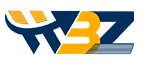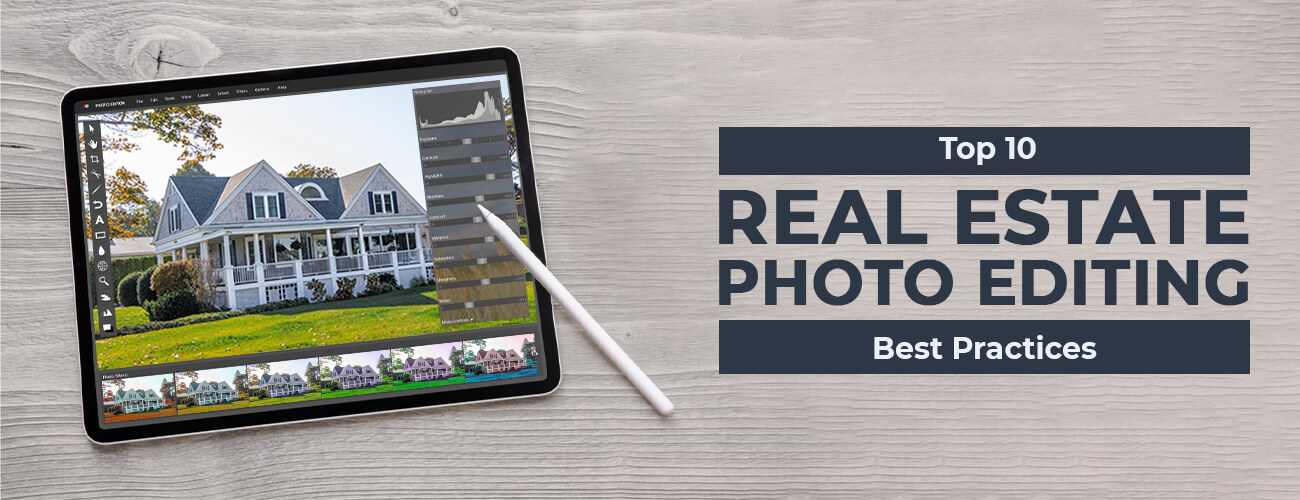Luminar vs. Lightroom, the debate on which is the best real estate photo editing software is going on for a long time. However, both are excellent image editing tools that can help you to produce the best results.
So, if you’re also struggling to choose the best image editing software out of these two, you first need to know what each of them can offer. In this article, we’ll help you learn the basic differences between Luminar and Lightroom so that you can figure out what’s best for you.
But, before we jump in, let’s have a brief introduction to both the photo editing software.

Luminar vs. Lightroom: The Introduction
Introduction to Luminar:
The real estate image editing program, Skylum Luminar, was originally used to function both as a plug-in and a standalone application. Previously, it worked only on Mac. However, lately, it has turned into a multi-platform application. It contains Digital Asset Manager (DAM) and all the required tools that a photographer would need to edit real estate photography.
Besides, Luminar has also been awarded the EISA 2019/20 best product of the year. It can help with both basic and advanced-level real estate photo editing and contain features such as powerful AI filters, layers and masking, a complete suite of effects, non-destructive JPEG, and RAW editing.
Introduction to Lightroom:
Lightroom has been the standard real estate photo editing software for over a decade now. Due to its extensive range of tools, you can use the software for just anything, be it photography editing, importing, exporting, printing, etc.
Earlier, Lightroom was a single program. However, now, Adobe has been divided into two programs, i.e., Lightroom CC and Lightroom Classic. The pros love this software as it helps with a complete photographic workflow.
Luminar vs. Lightroom: Differences in Key Features
-
Real Estate Photo Editing
You can find both basic and advanced image editing tools in both the software. With Luminar, casual photographers can accelerate their workflow by using AI filters. These can help in adding unique and realistic effects to the real estate photos.
A good rule of thumb is to add the AI features sparingly and you’ll create powerful effects, which will usually take longer to achieve in Photoshop or Lightroom. Another feature that Luminar has but Lightroom doesn’t is layers.
Lightroom, on the other hand, has various tools that work better than Luminar. Lightroom’s healing tool is superior in performance compared to Luminar’s erase tool. A few other tools in Lightroom that perform better are color correction (or color grading), lens correction, sharpening, HDR image editing, and vignette.
Luminar usually lets you edit the main image. Even though the editing is non-destructive, allowing the creation of virtual copies is a better option. Creating a virtual copy of images is possible with Lightroom.
-
User Interface (UI)
Luminar is easy to use and understand. You may not even need help with getting started. Accessing tools is easier. Also, importing and selecting the destination folders isn’t necessary as the catalog will load automatically.
On the other hand, Lightroom has a steep learning curve. So, understanding the editing tools and catalog features takes time. Here, we are talking about Lightroom Classic. Lightroom CC has quite a similar UI to Luminar. So, when it comes to the Lightroom CC vs. Lightroom Classic comparison, the former will be easier to learn.
-
File Management
The working library of Luminar is pretty simple and intuitive. It allows you to perform basic sorting functions such as pick and reject, color labels, star rating, etc. You can just drag and drop your real estate photographs to start editing straight away. However, the same may not work well for a large volume of images.
However, the negative point with Luminar is that you cannot work with ITPC metadata or keywords. So, if you’re someone who does stock photography, wants to allow the search for images via text, or wish to add copyright, you should use Lightroom. The only way you can tag a picture in Luminar is through color labels, ratings, or flags.
Lightroom has a robust organization and cataloging system. Even though it takes a bit of time to learn, you can just do anything once you’ve learned it.
Apart from enabling you to create custom tags, set ratings, pick or reject, you can filter the entire library using any characteristic available in the ITPC or EXIF metadata. It has metadata import presets and even allows searching by camera or lens.
-
Pricing
Luminar is available for a one-time purchase. In case of future updates, they will be available to Luminar owners at a discount.
As for Lightroom, it is only available with a monthly or yearly subscription. Besides, there’s another drawback. The Lightroom version 6 isn’t compatible with the new Mac OS 10.15.
-
Overall Performance
Lightroom is fairly slower. However, to make it run faster, Adobe has now come up with Lightroom Smart Previews. Smart Previews can help with faster editing and can even let you disconnect from the main hard drive, which is excellent if you’re traveling.
Luminar is neither fast nor slow. Switching between Develop modules and Library is quicker. But, editing with Looks can be slower. It’s mainly because the Looks panel takes time to load.
Luminar vs Lightroom: Good or not?
Earlier, we focused on discussing the individual strengths of both the software. But, what if you use them together? Will it be an advantage or disaster?
Even though the topic originally was to discuss the differences and help you choose a better one, we’ll be also discussing if using both is a good thing or not. Our main aim is to make your job easier and aid you in producing better outcomes.
You’ll be surprised to know that Luminar can interact well with Lightroom. So, you can relax knowing that there won’t be a problem with compatibility. A tip is to use Lightroom as the main photo editing software and then choosing Edit in Luminar. This will enable you to take advantage of its AI editing features.
Finally, when you’ve edited your real estate pictures in Luminar, you can save your files and go back to the Lightroom window. Now, you can either edit, add them to your collection, move files, print, export, or just do anything you would’ve done while editing with Lightroom.
The technique is powerful and can give you outstanding results. It allows you to ignore the weakness of the software and make the best use of its strength. Companies specializing in real estate photo editing services often use the technique in their workflow.
Luminar vs. Lightroom: The Verdict
Luminar will be best for casual photographers or photography enthusiasts. However, Lightroom will mostly appeal to the professionals, for example, a photographer who shoots a large volume of images or a photography editing company that needs specific image editing features.
Skylum Luminar and Adobe Lightroom both are powerful photo editing software. However, the question to which one is better might not have a simple answer.
Both can help with post-processing real estate photos and are worth the investment. There are areas in which Lightroom is better while in some cases, Luminar is better. There’s no way how a particular program can replace the other one.
So, the only way to find the best real estate photo editing software is to analyze your needs first. Based on that, you can choose the right software. Do make sure that it has all the features that you need.